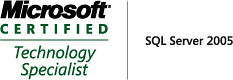On a Saturday morning, I went to a bank to do some over the counter transaction. I was attended by a customer service staff who used a Dell desktop computer with an LCD monitor.
My request takes many forms to be filled and a lot of data entries to be made to the system. I couldn't see the monitor, but I just imagine by looking at how busy the female banker was entering data using the keyboard. Surprisingly, she didn't use the mouse at all and rely entirely on the keyboard and its function keys (F1-F12). The mouse is connected to the computer, but she put it in front of the keyboard so I believe she just want to make some space by getting rid of it.
On another ocassion in a travel agency, I notice a diffent balance between keyboard and mouse usage. I was booking for an airline ticket and the staff attending me used both keyboard and mouse. However, he used the keyboard much more frequently to enter not-so-user-friendly commands on the terminal window and only few times used the mouse to click on the big toolbar located on top of the terminal window. Perhaps the toolbar is used to execute a simple command like 'Print Flight Itinerary'.
Drawing from the two short scenarios above, we can see that different users have different way to use the application. Naturally, the platform of an application defines its limitation, like in a terminal window where everything is text, keyboard is definitely the main input device. However, in most today's applications, desktop-based or web-based, the mouse and the keyboard are both acceptable input devices. But still many people choose to mainly use keyboard alone. They do have valid reasons, most probably because they are so familiar with the keyboard and therefore can operate faster compared to using the mouse.
It is paramount for us, the software developers, to know the behaviour of the end users who will actually use the application we build. Imagine if we develop a cool interactive web application, fully enriched with DHTML popups, animations, and drag and drops, only to realize later after the release that the users prefer to navigate using combinations of keyboard arrows and tabs rather than the mouse.
I highly recommend developers, who spent most of the time behind the stage, to come out from their cubicle and pay a visit to client office. Look at how your end users use the application that you build. I bet you will be surprised and it may change the way you design and develop your application.